![]()
LOADING AN ISSN LIST
This is the first and
most important step in analyzing your collection. It is also an easy step!
Ulrich’s Serials
Analysis System™ reports on your current serials subscriptions by using
a list of the ISSN in your serials collection.
To create an ISSN list file, you will need to extract from your
Library’s catalog (OPAC) all the records you would like to include in your
analysis. Or, you may load ISSN from your library’s A-to-Z List or other
source.
You may upload a file
in any one of several upload formats:
·
Plain-text,
Tab-delimited
·
Plain-text,
Pipe-delimited
·
Plain-text,
Comma-delimited
There is currently no
limit to the number of ISSN files that you may load to your Ulrich’s Serials
Analysis System account.
For information about
creating an ISSN list file for loading, please refer to the Help document
titled “Creating an ISSN List”.
For format definitions,
or for help in formatting an ISSN list file for loading, please refer to the
Help document titled “Selecting an Upload File
Format for an ISSN List”.
GETTING STARTED
After you have created your ISSN list file, you are now
ready to upload this file into your Ulrich’s Serials Analysis System account.
Follow these steps to upload your ISSN list:
- Click
on the “Create/Modify Report(s)” navigational button on the main
navigation bar.
- When
the new page loads, you will see a button “Create New List”. Select
this button.
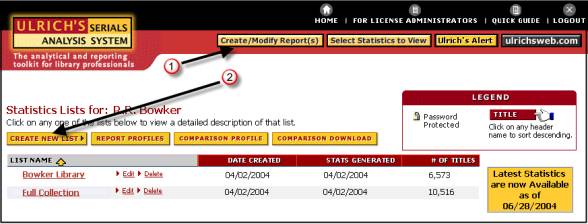
- When
the new page loads, you will see a box that allows you to enter your list
name; this information is entered in the Description Box. Along with the list name, you can enter
contact information that pertains to the individual list. At this time you
may also choose to password
protect your list. The option to
password protect your list – or have it publicly accessible – is located
on the right side of the box. Once
you have finished entering all your information, click the “Create List”
button.
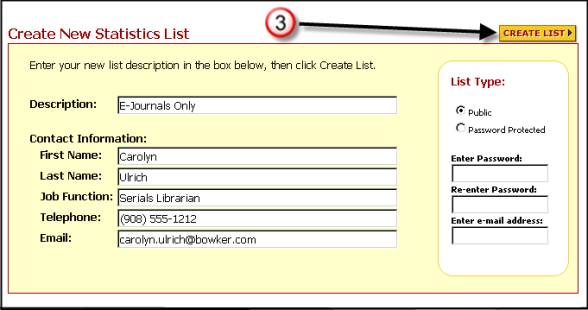
- Next
you are brought to a page with an “Actions for the entire list: (select
a list action)” drop-down menu.
Use the arrow to the right of the drop-down box to select “Upload
Titles”, and then click the Go button.
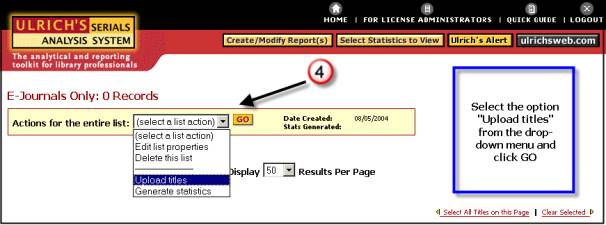
- The
new screen will display the Upload Titles page. Follow the instructions on the Upload
Titles page to upload your plain-text formatted file. (Please refer to
the Help file titled “Selecting an Upload File
Format for an ISSN List” for definitions of the acceptable file
formats).
- Once
you have selected the proper file format and have browsed your computer
for your file, click the “Submit” button.
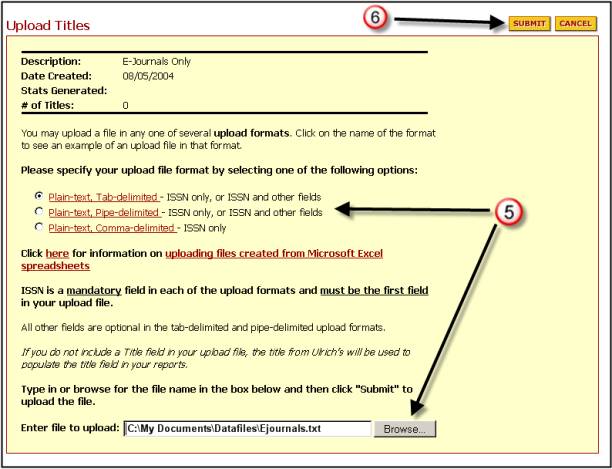
- The
actual upload process may take some time depending upon the size of your
list. Please read the confirmation
page that is given after the Submit button is selected.
Once the above steps are completed you are ready to view
the analysis of your collection.
Note: Access to some features of Ulrich’s Serials Analysis System is
restricted, based on User Type. Check with your Ulrich’s Serials Analysis
System license administrator to determine whether your User Type grants you
permission to use this feature.
Ulrichsweb.com technical support is available from Serials Solutions. Library Client Services can be contacted via the Support Center or email, clients@serialssolutions.com. For assistance via telephone, North American clients please call +1 (866) SERIALS extension 4, and clients outside of North America please call our UK office at +44 12 2312 5512.